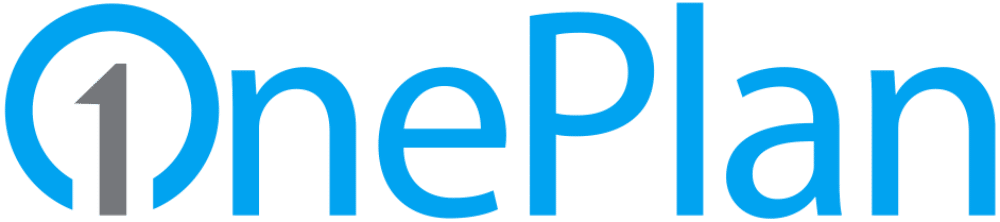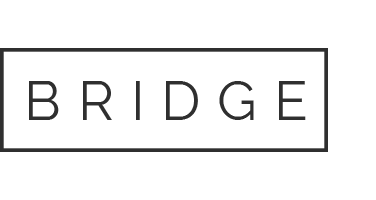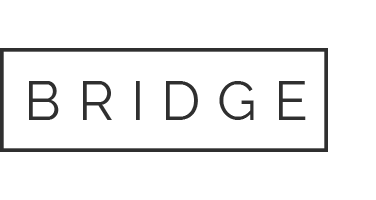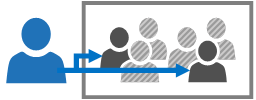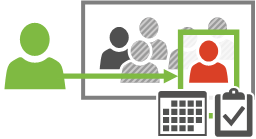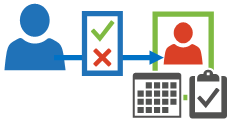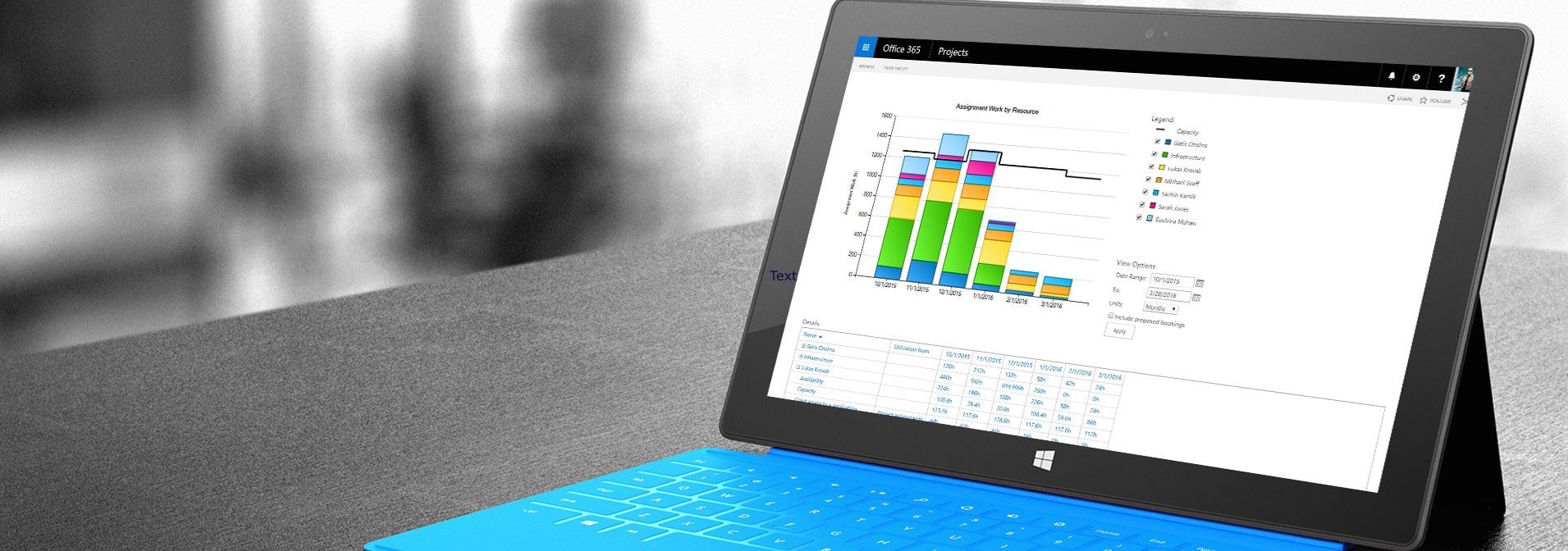
24 Oct Project Online 2016: Resource Engagements
Project Online 2016: Resource Engagements
Some resources have limited availability, and may have their time scheduled by a resource manager. With Project, resource managers and project managers can negotiate an agreement, called a resource engagement, to make sure that resources are being used appropriately and effectively throughout your organization.
Important Resource engagements are only available if you’re using Project Professional 2016 or Project Pro for Office 365, connected to Project Online or Project Server 2016 Preview. Project Standard 2016 does not include resource engagements.
Step 1: Resource manager decides who needs approval
When a resource manager sets up the enterprise resource pool in Project Online or Project Server 2016 Preview, he or she can identify some resources as requiring approval to be assigned to projects.
Step 2: Project manager requests a resource
When a project manager decides to use a resource that requires approval on a project, he or she submits an engagement request in Project Professional 2016 or Project Pro for Office 365, with the date range for when the resource is needed, and either a certain percentage of that resource’s time during that date range, or a set number of hours during that date range.
Step 3: Resource manager reviews the request
After the project manager submits the request, the resource manager reviews it in Project Online or Project Server 2016 Preview.
To help determine whether the engagement request can be approved, resource managers can evaluate resource capacity to make sure your organization’s resources are being used effectively. If something about the request doesn’t work, the resource manager can adjust the dates, change the percentage or hours, or even swap out the resource altogether for another resource with better availability.
If the resource manager makes changes to the request, the project manager can review them and resubmit the request with additional changes, if necessary.
If the resource manager rejects the request, the project manager can make changes and resubmit the request to negotiate with the resource manager and reach an agreement that works.
Step 4: Resource can begin work!
Once the resource manager and project manager come to an agreement about the engagement, and the resource manager approves the request, the project manager is free to assign the resource to tasks in the project.
Note Resource engagements support communication about approval requirements, but are not designed to actually prevent a project manager from assigning a resource without approval.
If an assignment doesn’t meet the date, percentage, or hours requirements of the engagement agreement, Project will let the project manager know by displaying an indicator next to the task. This signals to the project manager that either the assignment or the engagement needs to be adjusted.